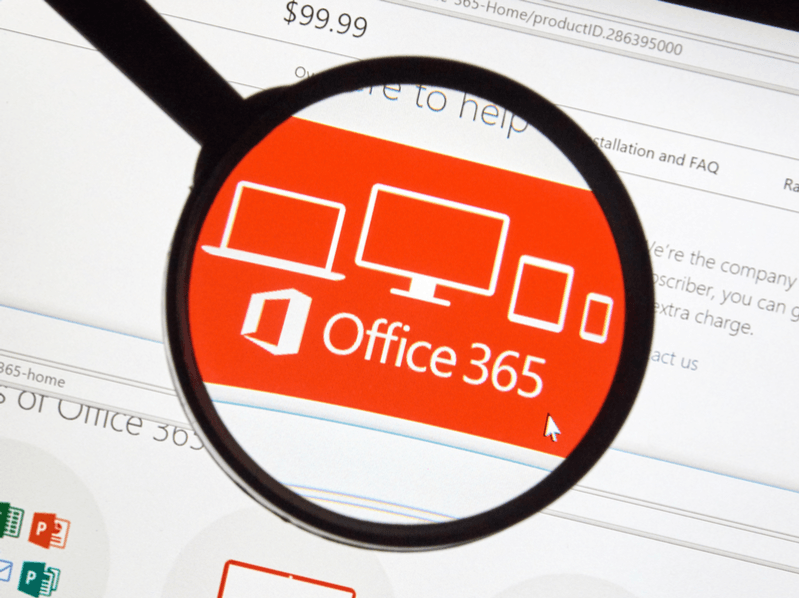
Microsoft Office 365 also has a number of lesser-known hidden features that can turn out to be real gems in your day-to-day work, along with many popular tools. These 10 tips will show you how to get the most out of Microsoft Office 365, so you can work smarter and more efficiently.
1. Multi-Factor Authentication in Microsoft Office 365
To protect security-critical user accounts from hacker attacks, you can enable multi-factor authentication in Microsoft Office 365. This will only allow login to the system if at least two levels of authentication have been successfully completed. As a global Office 365 administrator, you can set up multi-factor authentication by opening the Office 365 Admin Center. In the menu item “More” click on the button “Setup Azure multi-level authentication”.
2. Never again a crowded mailbox
Who does not know that? Bulky e-mail attachments rob a lot of space and often provide a crowded mailbox. These times are fortunately over. Easily save your documents and files in Microsoft Office 365. You can do that with the Microsoft Sharepoint and OneDrive solutions. Send an e-mail via Microsoft Outlook with the link to the file in the cloud. By default, Microsoft Outlook grants the recipient the access rights to this file. If this is not desired, the access rights in the settings can be changed at any time.
3. Office Mobile Apps
Thanks to the connection to Exchange Online, the individual functions in Office 365 can also be used on the smartphone or tablet. In addition, tasks and contacts can be synchronized. To use Office 365 on your smartphone or tablet, simply start the Exchange ActiveSync configuration on the device. Then log in with your e-mail address and password and select the option “Exchange / Office 365”. Now you can add your account in the device settings and use Office 365 on your smartphone.
4. Privacy & Compliance Guidelines
For companies with particularly strict data protection and compliance guidelines, Microsoft Office 365 is particularly well suited. Unlike usual Office 365, it uses an independent Microsoft network between data centers, which is independent of the global Microsoft network. Here, the focus is on privacy. Customer data is stored on country server, services are provided from data centers and additionally controlled by an independent data trustee.
5. Change your office design
Create an individual working atmosphere by adapting the Microsoft Office 365 design to your wishes. Simply open any Office program and select the “Account” button under the “File” tab. There you have the possibility to change the office background and office design. In practice, your Office design settings are linked to your account, so the changes can be applied to all Office 365 applications.
6. eDiscovery Center
The Office 365 eDiscovery Center allows authorized users to search for Skype conversations, Exchange Online mailboxes, Office 365 groups, or SharePoint sites. The content found can then be used as evidence in legal cases. Based on location, content, and keywords, your services can be reviewed and content stored.
7. Use your mouse as a laser pointer
If you’re holding a PowerPoint presentation, you can just use your mouse as a laser pointer. To do this, you must ask PowerPoint to turn your mouse pointer into a red dot as a laser pointer. You can easily do this by using the pen and laser pointer tools when starting the presentation.
8. Office 365 Co-Authoring
Work online in real time together in Word, Excel or PowerPoint. This works via the tools OneDrive or SharePoint. Thanks to the integrated sidebar, you can share your documents directly from the application and collaborate with your colleagues. Thus, all parties involved are always up-to-date.
9. Change private and business account
With the OneDrive app, you can connect both OneDrive for Business and your private OneDrive account. Thus, you can easily switch between the two accounts and have access to your data at any time, even on the go.
10. Microsoft PDF reflow
It is well known that a Word file can be saved as PDF. The whole thing works, however, vice versa. You can also edit and save a PDF file in Word, without any additional PDF software. Start Microsoft Word, click the “File” button and then “Open” and select your desired PDF document. A note box will appear asking you to confirm that you want to convert your PDF document to a Word document. Immediately after confirmation, you can then edit your document in Word.
You would like to know more about how to use Microsoft Office 365?
What are you waiting for? Give us a call today, and let’s discuss how O365 can grow your business!





