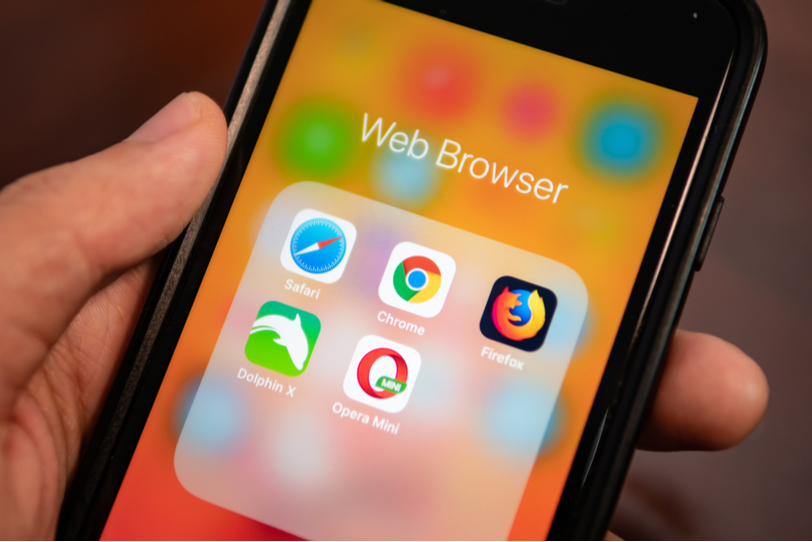
While surfing the net, you may get irritated if the speed of your web browser gets slow. The speed gets slow because of excessive surfing, data storage, many unclosed active tabs, etc. You may also be using an older version of the particular web browser.
These are the 4 modifications you should do, to speed up your web browser while using windows 10 operating system in your device to enhance the browsing experience.
-
Clear browsing data
Websites use cookies and cache files which improves the performance of the website. Your computer saves these cache files so that it does not have to download these cookies and files again. Too much stored cache slows down your browser.
A computer cookie is a packet of data that tracks user’s site visits as well as activities. These cookies help the websites to store passwords or to know what the user is interested in. Most internet cookies are safe.
At regular intervals, we need to delete this browsing data from our computers because they make the speed of our PC slow.
Browsing data includes browsing the history, internet cookies, cache data and files, passwords, data captured through auto-fill forms, data of the hosted sites, and media licenses. You can select any of these data and clear them to improve the device’s speed.
These are the steps you should follow to clear your browsing data in windows 10.
- Click on the customize button present on the top right corner, just on the right side of the address bar.
- Then choose the “More tools” tab from the list.
- Select the “Clear browsing data” option.
- You will be taken to another tab where you can clear any type of browsing data. Here you can also select a duration and then the data which was collected in that particular duration can be deleted.
-
Remove extensions
An extension is basically an app in layman term, which is running in the background of your computer. An extension adds features to your browser. Extensions or plug-ins that run in the background of our computer lowers the speed and functions. We need to regularly check and examine the extensions and remove the unused ones otherwise they can cause bugs or may also crash your computer.
For example, if you were using google docs for writing something, then closed the tab but the extension would still be running in the background. If that is not going to be used soon, you should definitely remove the extension
Some extensions are needed and some are not. So, keep checking the running extensions and only remove those which are not going to be used soon.
This is how you can remove the unused extension from your PC:
- Click on the customize button present on the top right corner, just on the right side of the address bar
- Then choose the “More tools” option from the list.
- Select the “Extensions” option.
- You will be taken to another tab where you can remove the extensions which are running in the background. Here you will also find the separated chrome apps which are running in the background.
-
Be up to date with the version
The version of your browsers must be up to date. There are minor updates that can make a considerable difference in the speed of your computer.
Updating your browser also advances the safety and security features of your device. When you surf the net, many malware or viruses can attack your computer. Phishing sites can also steal the data of the user.
If you do not update your computer your device remains exposed to such risks. After updating these threats can be prevented.
There are two ways of updating your browser, one is to delete and then install the browser again and the second one is to reset the browser using the advanced settings.
- The main difference is that if you delete and reinstall you will lose your bookmarks and saved pages whereas if you just refresh the browser then your bookmarks and saved pages remain intact.
To delete and reinstall follow these steps:
- Press the Windows button on your keyboard and select the settings tab.
- Go on the apps menu from the list of menus.
- There you can uninstall chrome from there
- You can reinstall the browser by going on the official website.
To reset a web browser like Google Chrome you have to follow these steps:
- Click on the customize button present on the top right corner, just on the right side of the address bar.
- Click on the “settings” option from the list.
- Now scroll to the bottom and select “advanced settings”
- At the bottom of the advanced setting, you will find the “reset” option.
-
Minimize the number of active tabs
When you work in any browser, you require different tabs to be working simultaneously. When many tabs are open, the speed of the web browser decreases because it gets divided among all those active tabs.
Tabs generally are required to remember the sites you want to visit in the future or tabs are used for the websites which we visit frequently. To fulfill this task we can add the sites to the bookmark section and close that particular tab. Whenever you want to visit the website you can just click on the bookmark and it will open.
This way we can minimize the number of tabs and thus increase the speed of our web browser.
You can also use browser add-ons to handle the job of minimizing the number of active tabs. You can easily get addons for web browsers online. There are different add-ons for different web browsers.
Contact us today to learn about Bleuwire™ services and solutions in how we can help your business.





