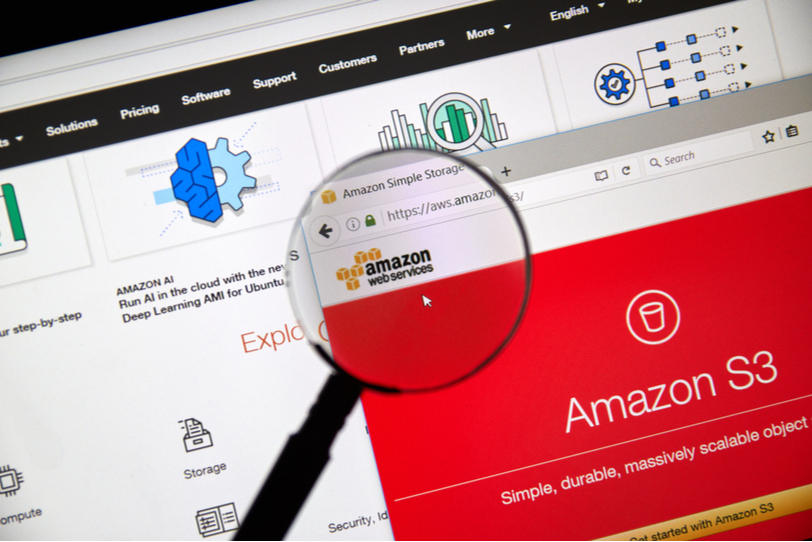
Amazon has been a major technology company for years. Its CEO Jeff Bezos, on March 6, 2018, was the richest man on earth. Apart from that, Amazon also owns many subsidiary companies, like Audible, Amazon fresh, Shopbop, Amazon Go, and many more. AWS is another subsidiary company that belongs to Amazon.
What is AWS?
AWS stands for Amazon Web Services. It provides cloud platforms to other companies, institutes, and individuals on a pay as you go basis. Web Services also provide data storage, content delivery, and other facilities to help the company to grow and expand. Other facilities include sending a large number of emails to the customers, developer tools to create and manage different software, and analytics to manage search engine and other data.
What is a cloud platform?
Cloud platform operates through the internet. All the services like data storage, content delivery, and other facilities are done through the internet. The customers pay the company in the as-needed method or the pay-per-use method. The whole system is operated by the cloud provider.
These companies take advantage of the low-cost technology to spread data processing over the internet. Now it has become an on-demand service for many data centers. It also has the advantage of mobility. Instead of moving a large number of storage devices, it can all be accessed through the browser and the internet. They also have a firewall to obstruct the entry of malware.
AWS allows creating external file storage through FSx. FSx is specially created to interact with Windows applications. It is also easy for the windows to load their data into the cloud platform. It can be accessed through the SMB (Server Message Block). It is a protocol Windows follows to share files, serial ports, and other things. FSx also provides IOPS and sub-millisecond performance.
IOPs stand for input/output operations per second. It is a test done to benchmark different computer devices. These devices can vary from HDD to SSD. Sub-millisecond means something that lasts for less than a millisecond. FSx has a sub-millisecond performance means that it is more precise than other of its competitors.
Before creating a Windows file system in AWS, one should have Amazon EC2 and Windows Active Directory Environment in their AWS. EC2 stands for Elastic Compute Cloud. It provides scalable computing capacity to Amazon AWS. It allows creating several virtual servers, manages security and storage. Windows Active Directory Environment, on the other hand, is a directory developed especially for Windows for its domain network.
Steps to create a Windows File System
Step-1- Log in to your FSx account and press on the New File System.
Step-2- Then an option will be provided to choose either the AmazonFSx for Windows File Server or the Amazon FSx for Lustre. It is an open-source file system which supports HPC and Enterprise environments worldwide.
Step-3- A new tab will open asking for entering the file system details. It will ask for a name and a storage capacity for the file system. Then the account holder has to use either the AWS recommended throughout or can specify their own throughput. Throughput capacity is the speed at which the file host can serve the data.
Step-4- Scroll to enter the Network and Security details. This includes VPC and its security groups, availability zone, and subnet. VPC stands for Virtual Private Cloud. The VPC is personal cloud storage allotted to the account holder. They can launch AWS resources in it or specify an IP address range. A subnet is a list of IP addresses in the VPC. The Amazon can fill all these as per the default settings, but it is preferred to check if all the filled data are correct.
Step-5- Scroll down to fill up the Windows authentication section. Select the Microsoft Active Directory, which was created earlier for authentication. If by any chance Microsoft Active Directory is not created, then it can be created by clicking a link present in there.
Step-6- Next is the Encryption section. All the files in the file system need to be protected from any trespassers. This section asks to put a good password to protect the data inside the system.
Step-7- Next is the Maintenance preferences. It offers maintenance and backup options. Backing up data is the best practice to avoid data loss.
Step-8- This step is the easiest one. Click on the Next button, and then a new window will appear reviewing all the details entered during the previous steps. Click on the Create file system button, and when the process completes, select the file system, and click on the attach button. Refresh the screen in case the process completion does not show up.
Step-9- A pop up will show containing the Net Use command. The same tab will have an FQDN (Fully qualified domain name) after the drive letter.
Step-10- The next step is about attaching the Amazon EC2 instance to the freshly created file system. To do this follow the below steps-
- Log into Amazon EC2 instance account
- Open File Explorer
- This PC
- Click on map network drive icon
- Choose a letter for the drive
- Enter the FQDN into the Folder field
- Click Finish
These were the 10 steps to create a Windows File System in AWS. It may seem difficult for those who have less knowledge about these systems. It is preferred to hire someone with knowledge for works like these.
Amazon Web Service has one of the best on-demand cloud platforms. They also have many other facilities which put them above their rivals. They also provide services for machine learning, artificial intelligence, Internet of Things, deployment, and management.
AWS also successfully released 1957 features and service in 2018 alone. AWS has also pioneered the serverless computing space in 2014. It is called the AWS Lambda. In this, the developers can run their codes without managing the server. In addition to this, AWS has also become the first cloud platform to provide 100 Gbps of network bandwidth.
Contact us today to learn about Bleuwire™ services and solutions in how we can help your business.





